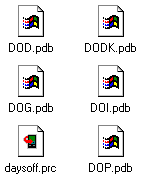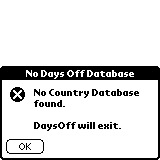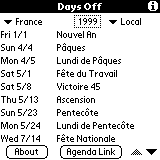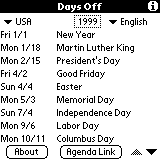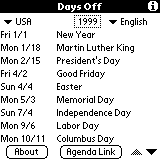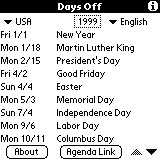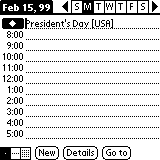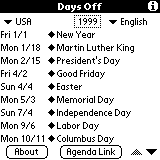DaysOff
is made of a PalmOS software (the .prc file), and several PalmOS
databases (the .pdb files). There is one database file per country.
The available country list is given here.
To load DaysOff in your PalmOS device, load the unique ".prc"
file, and all the database you want.
|
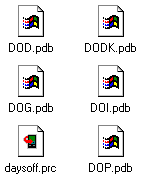
|
|
|
|
|
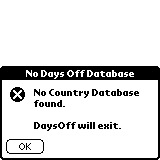
|
You
need at least one country database in your Palm in order DaysOff
to work properly. DaysOff can handle 30 databases as a maximum.
If DaysOff does not find any country database, or finds more
than 30 databases, you'll see the following alerts. |
|
|
|
|
After
starting, DaysOff presents you a country and a language. Language
choices depends on the country selected. Select the country and
the language you want with the popup lists. Note that the language
concerns only the labelling of the days off, not the date format.
The date format is derived from your Palm preferences. The day
names depends on DaysOff version (only US version available currently). |
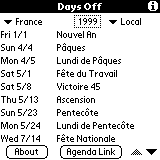
|
|
|
|
|
|
|
With
the two triangle buttons, you can scroll the days off list. The
page Up and Down button is used to increase or decrease the year
selection. |
|
|
|
|
You
want to insert the days off in your DateBook? Click on the "Agenda
Link" button. Now, a window allows you to insert the current
selected country days off in the DateBook. Select the start and
stop time of the future events with the "Event Time"
selector. The "No Time" choice is available. Then select
the start and stop year for insertion in the DateBook with the
triangles buttons. Note that start year can be after the stop
year! :-). Now, you just have to push the "Insert"
button, and that's it. Note that DaysOff demo version only inserts
the first day of the days off list. The "Remove" button
works the same way for removing DaysOff events from the DateBook.
Note that removal only works for events inserted by DaysOff,
and if they have not been modified afterway. |
|
|
|
|
|
|
|
Lets
go to the setup, with the application menu (shortcup S). Set
the "Check DateBook" option. Now, back to the main
screen, you see little diamonds on the side of the days off label.
It means that an event is present in your DateBook for the given
date. If you want to see what event it is, just tap the diamond,
and you're in the DateBook. Ahah. But you have to use the application
launcher to go back to DaysOff. |
|
|
|
|
To
avoid this, set the "Go back to DaysOff" in the Setup
windows. Now, by tapping a diamond, you go to the DateBook, and
after 3 seconds, you're back to DaysOff! That's a cool tool to
remove older version of DaysOff labels in your DateBook... |
|
|
|
|
|
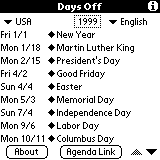
|
After
inserting a country days off labels in your DateBook, you can
suppress the corresponding database from your pilot, if you want
to save RAM, even if DaysOff databases are very small. Use the
remove country (shorcut R) command in the application menu. Note
that if there is only one database left, DaysOff will not accept
to remove it. |